Google Photos - The Complete Photo Backup Solution.
It is no secret that people love photos. It is estimated that over 200,000 photos make their way to Facebook alone every minute. Add instagram to that tally and add thousands of photos that are taken but do not make their way to the internet, we can say that millions of photos are taken per day. Photos are beautiful memories captured into digital bits that are stored for retrieval whenever you want. Photos are a very important part of our lives. While there are many online solutions available for backing up your photos, only 25% of all smartphone users use backup solutions to secure their photos forever.
Not backing up those valuable memories is living dangerously because the moment you lose your phone or if your hard disk gets corrupted, all you are left with is an immense grief and remorse. So we in this blog look at the best solution to back up your photos which is Google Photos.
There are many photo backup solutions available like dropbox, box, flickr, One drive, etc.. Every app that is listed above have their respective apps available on iOS, Android and Windows. They all do the basic stuff a backup app is supposed to do - They automatically grab your photos from your phone or PC, upload them in the cloud and make those photos available everywhere and on every device you want. But the app that we are going to discuss - Google Photos goes many steps ahead in organising your photos in a fantastic way. It has been around for a while but a slew of new updates make this app even more interesting.
Installing Google photos is easy. Go to your respective appstore (App store on iPhone, Play Store on Android, Hard luck Windows users) and download the app. Once you download the app, there are some pages of settings to select your account, your sync preference (Whether you want to sync only on wifi or to allow mobile network), folders on your device to backup (I deselected my whatsapp folder for obvious reasons) etc.. You also have a page to select your photo size, whether you want unlimited storage with a reduced quality or whether you want to link to your Google account which has a capacity of 15 GB. Here what it means is that, if you select unlimited storage, you can backup as many photos or you want but they are descaled if the image is above above 16 Megapixels. As many of our phones have cameras well below that, selecting option of unlimited photos is preferred. In my testing I found the images to be as clear as the original ones.
After installing and setting up the folders to backup, the app takes time (based on the no of images and videos) to upload all the photos that are present in your phone. Once the backup is done and the sync settings are on, the app uploads newly taken photos automatically, They are not shared until you want them to be shared. Now that photos in your phone are all uploaded, you might want to upload the photos in your desktop as well to the cloud so that you don’t fear of loosing the photos in the future. Google photos thankfully got you covered. Go to https://photos.google.com/apps and download the app “Desktop Uploader” based on your operating system. The app currently supports Windows, Mac and Chrome OS. Once you download the app and select the folders in your computer where your photo collection lies, the app automatically uploads all the photos.
Uploading all the photos present on your phone and computer and offering unlimited storage makes this app best in class but the magic of the app unveils once the photos are uploaded:
Grouping the photos
Open the app and tap the search button present in the bottom right corner of your phone and what appears in front of you is pure magic. The app automatically groups your photos based on:
People
The app automatically groups photos of same people together and shows you a face. Once you tap the face, it gives an option to label the name. Enter the name and the photos of him/her are instantly searchable from then on. Tap your friends’s name in search bar and instantly all the photos of him/her will be visible grouped together.
Places
The app also automatically groups photos based on the places you took them. If you have already switched on GeoTagging in your camera settings, the app automatically shows different places you took the photos.
Things
Google took machine learning to the next level and their strides in Artificial intelligence is clearly evident from this feature. Under ‘things' all the photos of yours are automatically classified into various attributes like Cars, Sky, Flowers, Food, Dancing, Beaches, Dogs, Cats, Birthdays, Mountains, Fog, Temples, Airplanes, etc.. based on the things and places you took the photos. The coolest part is you don’t even do a single thing to label them. They all are done automatically. It even grabbed all my graduation function’s pics and grouped them all together based on those caps and appearances. This is really cool and you have to see to believe it.
Types
It also groups photos based on type of media like videos, panoramas and still photographs.
Collections
I recently visited my friend’s place, took some photos there and came back to my place. The app automatically grouped all the photos in a cool album view and named that album as “Trip to Pune.” A feature in the app called Assistant showed this album to me prompting me to save or discard the album. Assistant also shows the photos that are taken on the same day over the previous years. Another handy feature of assistant is that it automatically creates animations from a group of immediately taken photos or burst shoots and presents them in some fantastic views.
Search
Once all the photos are uploaded, google takes some time to analyse the photos and group them together. Now look for the faces and label the faces. After this step is done, you can use queries such as: "Me at Graduation," "Me with my mom and dad," (Here of course, you have to label the face of your parents as "Mom" and "Dad." Only then will it understand who they are.) "Me with brother at airport," "photos of temples," "photos of airplanes," etc.. Once you label the faces, the search feature is just magical.
Sharing
Sharing in this app is even amazing. You can select multiple photos with a nice quick gesture and share them through service like whatsapp, facebook, mail, etc. In addition to that you also get an option to get a shareable link. i.e., once you select some photos and tap “Get Link,” it automatically creates a link and copies to your clipboard. You can send that link to anyone you want. Now once your friend opens that link on his phone, he has an option on the top right to save those photos into his account. Now with just a tap, all the photos you share with him will now be on his collection as well.
The best part of this app is that it works across all the Computers, Mobiles and Tablets seamlessly irrespective of the operating systems. So through Google photos, what you get is a great unlimited service, a great photo organiser and a cool search feature that makes the photos instantly searchable. Therefore the hunt for a great photo backup solution ends here. Period. Exclamation.





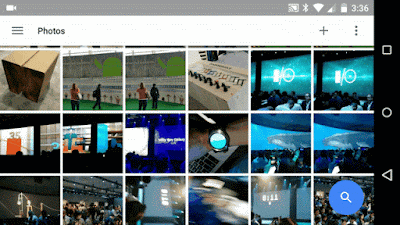

Comments
Post a Comment